Amazon Firestick
There are several great IPTV Apps for Amazon Firestick TV devices, unfortunately you can’t get most of them in the Amazon App Store and you will need to sideload them. Here we will not only show you how to enable your Fire TV device for sideloading apps, but also how to block Amazon from knowing or collecting data on what you are doing with your device.
Lets Get Started (If your Fire Device has already been Jailbroken you can skip this section and move on to app installation)
Lets Begin with Privacy Settings
- Hover over the Settings Tab and go to Preferences.
- In Privacy Settings turn off Device Usage Data, Collect App Usage Data, and Interest Based Ads.
- Click the back button on your remote and go into Data Monitoring and shut that off as well, then click the back button again.
- Optionally, you can also go into Featured Content and disable Allow Video Autoplay and Allow Audio Autoplay, which will prevent videos and audio from starting to play automatically on your home screen.
Okay, now that we’ve blocked the prying eyes of Amazon, it’s time to move on to the good stuff!
Enable Sideloading Apps on Amazon Fire TV Devices
- Go into MyFire TV and click Developer options.
- Turn on Apps from Unknown Sources
- Go back to the home screen.
- Hover over the search icon and type in Downloader, then click on it and you should see the the Downloader App.
- Click on the Downloader App then click on download and it will be installed.
- Click the open button and you will be asked to “Allow Downloader to access photos, media and files on your device” You must allow this otherwise the process will not work.
- You will now see the Quick Start Guide, click OK, and you are now ready to download and install anything you want.
If you have a new Fire device or if your device was recently updated the Developer Options will be hidden and you will need to reveal the menu first.
To do so click on MyFire TV, then select “About” The first item listed will be the name of your device, I.E., Fire TV Stick 4K, click on it 7 times in rapid succession and you will see a countdown timer at the bottom telling you when the Develop Options menu will be revealed.
After the seventh click the countdown message should say “No Need, You Are Already a Developer,” your Developer Options menu will be unlocked and you can go back and enable sideloading.
App Installations
Now it’s time to install an IPTV Player, and there are several to choose from below, however you are free to install any IPTV Player you want,a s ling as it supports either the Xtream Code API, or M3U URL’s Unstoppable IPTV Player
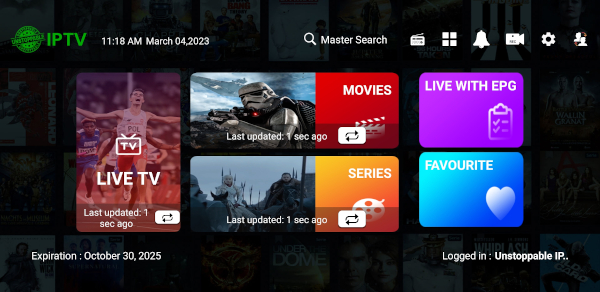
To download and install the Unstoppable IPTV Player from our website, open the Downloader App to the Home tab and enter this shortcode: 757510
Alternatively, you can enter the address in the URL field:
https://apps.unstoppableiptv.com/unstoppableiptv.apk
After entering in the shortcode or URL in the Downloader app it will show connecting and then downloaded and will ask if you want to install, click yes.
After the Unstoppable IPTV Player is installed you will be asked if you want to open the app, click yes.
Login Instructions:
Any Name: Enter anything here
Username: Enter the username that we sent you at signup
Password: Enter the password that we sent you
Click ADD USER and you are now ready to start watching.
If you get an error message after clicking ADD USER, look closely at the username and the password fields and make sure that the information entered is correct
TiviMate
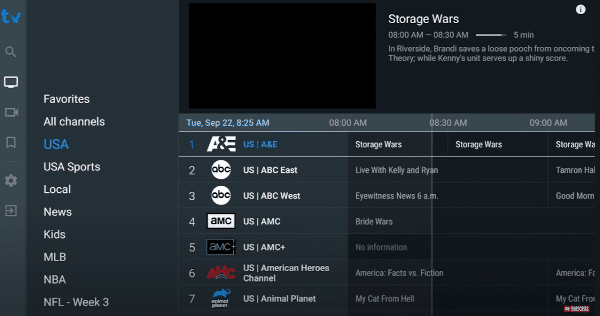
TiviMate is another great app that comes in 2 flavors: a free version that allows you to watch Live TV, but will not allow you to watch Movies on Demand, TV Shows or use the recording functionality, and a premium version that enables those features and a few more.
Many users do like TiviMate for Live TV, because the Guide looks more like the TV Guides in a Cable or Satellite box than some other apps, but will switch over to another IPTV Player when they want to watch On Demand movies or the TV Shows. Other users pay their premium fee of $7.95 per year, or opt to pay a one time fee of $24.95 and use TiviMate exclusively
You can install the TiviMate app from Google Play, or download it from our website and install it yourself.
The Google Play link is: Google Play – TiviMate
Download from our website, here: TiviMate.apk
After you have installed the APK, and opened the app you will come to a page with 2 buttons, Add playlist and Settings, click on the Add playlist button and you will then be asked to enter the playlist type, select the Xtream Codes option.
A new page will open with 3 tabs: Server Address, Username and Password. Click on the Server Address tab and enter:
http://cord-cutter.net:8080
Then click Next and enter the Username that we sent you and click Next again, then enter the Password that we sent you. Click next again and you aredone.
If you get an error message at this point, look closely at the information you entered into the fields. TiviMate has a nasty habit of deciding to place spaces after periods, and the chances are that it decided that it knew better than you about what you intended to enter. If there are spaces in any field you can remove them by using the left and right arrows at the bottom right of the keyboard to navigate to the point where a space needs to be removed, then delete that space.
Optionally you can also change the Playlist name to anything you like by clicking on the Playlist name tab.
IPTV Smarters Pro
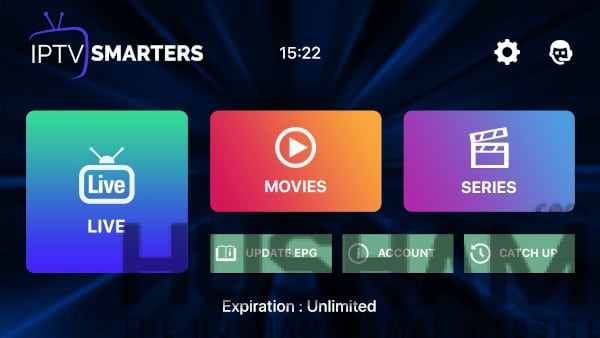
To download and install IPTV Smarters Pro from our website, open the Downloader App and enter this address in the URL field:
https://apps.unstoppableiptv.com/smarters.apk
After entering the link, click Go. After the download is complete the Downloader app will ask if you want to install, click yes.
After the app is installed the Downloader app will ask you if you want to open or delete, click delete, then click delete again to confirm.
Now exit our of the Downloader app and return to your Home Screen, then under Your Apps & Channels click on the See All tab.
Scoll down to IPTV Smarters and click to open.
YOu will presented with a screen to select the type of display IPTV Smarters is insalled on, then a Terms and Conditions page that you have to accept, then to a page with several options for loading your Playlist. Select the LOGIN WITH XTREAQM CODES API option.
You will then come to an page asking you to add your user details.
Login Instructions:
Any Name: Enter anything here
Username: Enter the username we send you at signup
Password: Enter the password we sent you
http://url_here.com:port: Enter this URL: http://cord-cutter.net:8080
Click ADD USER and you are now ready to start watching.
If you get an “Invalid Details” error after clicking ADD USER, look closely at the username and the URL fields and make sure that the information entered is correct. For some reason IPTV Smarters sometimes has a bad habit of inserting spaces between characters all on its own, especially after dots ( . ) o

