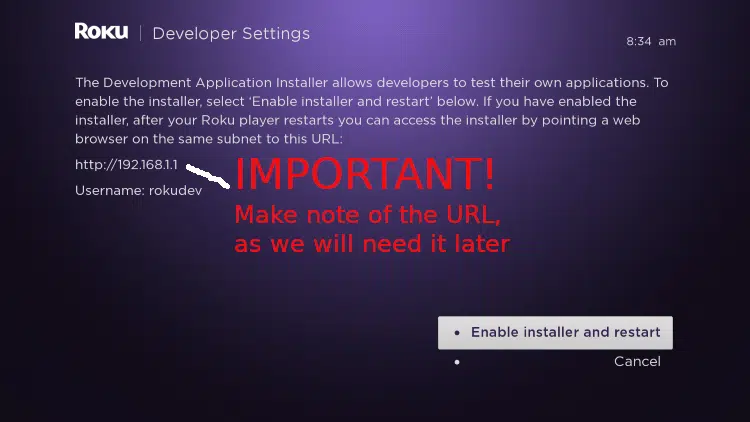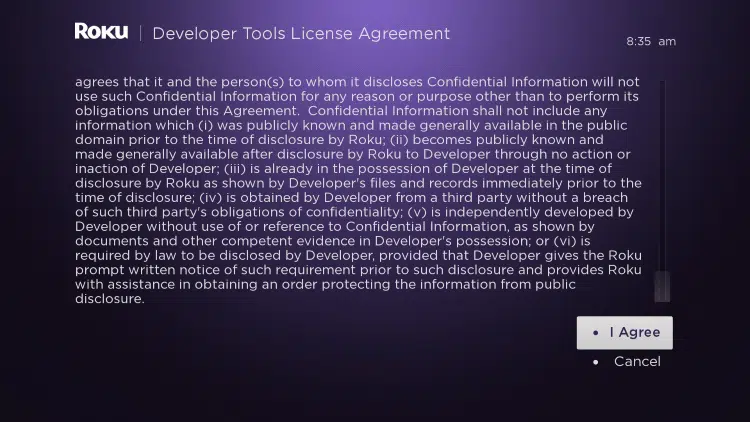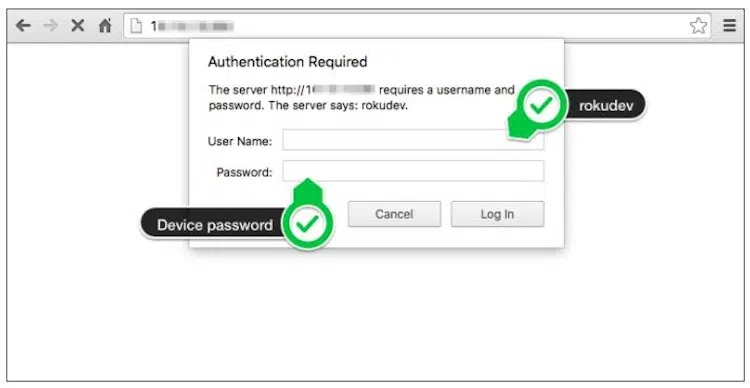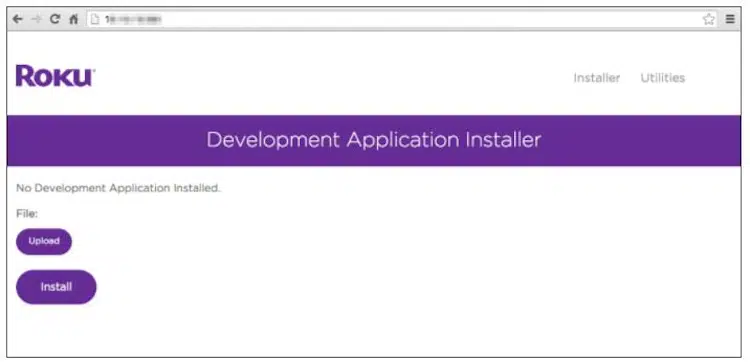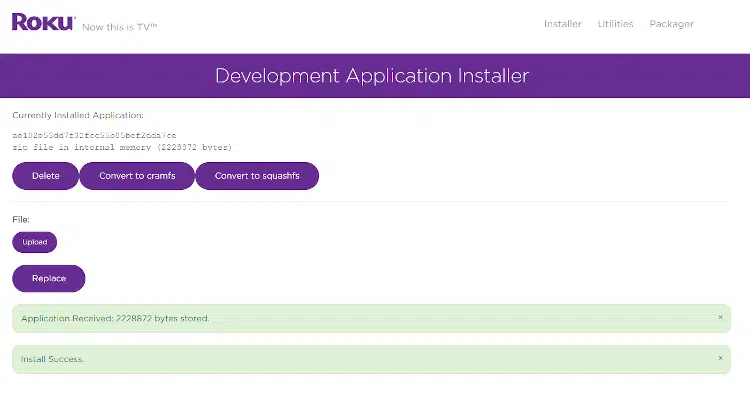Roku
It appears that Roku is now actively removing the IPTV Smarters app from users devices and blocking them from being able to reinstall it, so unless and until Roku decides to STOP invading their customers privacy and dictating what you can and cannot have on a device that YOU PAID FOR, IPTV is no longer available on any Roku devices or TV’s.
Many IPTV providers elected not to pay that fee and simply stopped supporting Roku Devices. NOT US! We realize that many users have Roku’s and want to be able to use their IPTV service on them, and we paid the fee to register our DNS, so that our customers would not be forced to have to buy a new device just to be able to use their IPTV service. A1 IPTV is 100% working on Roku Devices.
Get a 24 Hour Free Trial today, and see for yourself!
Installing an IPTV Player on Roku devices is not quite as simple as going to the Roku Channels Store and clicking on Add Channel, but, it isn’t really that much harder either
Here is a guide for installing IPTV Smarters Pro on your Roku Device.
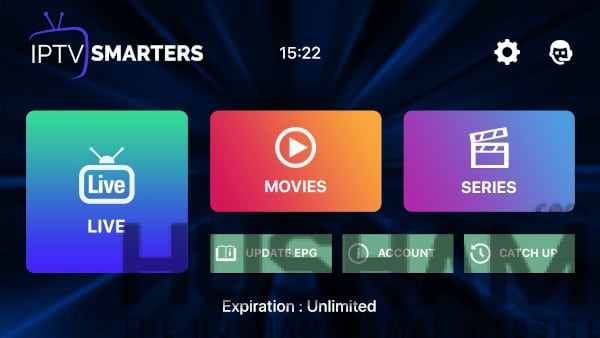
How to Install IPTV Smarters Pro
Step 1: Enable Developer Settings
Turn on your Roku device and click the following buttons on your remote:
- Home button 3 times
- Followed by the Up button twice
- Then Right button once
- Left button once
- Right button once
- Left button once
- Right button once
2. This will launch the Roku Developers Screen, as shown below.
3. Make a note of the HTTP address shown on your screen, as we will need it later.
4. Click “Enable Installer and Restart”
5. On the Developer Tools License Agreement page scroll to the bottom and click “I Agree”
6. A Development Webserver Password screen will open, enter a password you would like to use and click “Set password and reboot”
Step 2: Accessing the Development Application Installer and installing IPTV Smarters
1. Lets start by downloading the IPTV Smarters application from their website by clicking THIS LINK
2. Note the download directory as we will need to navigate to the directory in the next few steps.
3. Once your Roku Device has rebooted, open a web browser and enter the Roku device URL that you wrote down earlier (i.e. http://192.168.x.x)
4. Enter username ‘rokudev’ and your ‘password’ in the browser pop up and click “Login”
5. After logging in you will be connected to your Roku device with Developer Settings enabled.
6. The main screen will open and show “Development Application Installer”, click on the “Upload” button.
7. A popup window will appear for you to select the IPTV Smarters install file, navigate to the directory where you downloaded the zip file, select the file and click “Open”
8. You should now see the zip package name next to the “Upload” button, click on “Install”
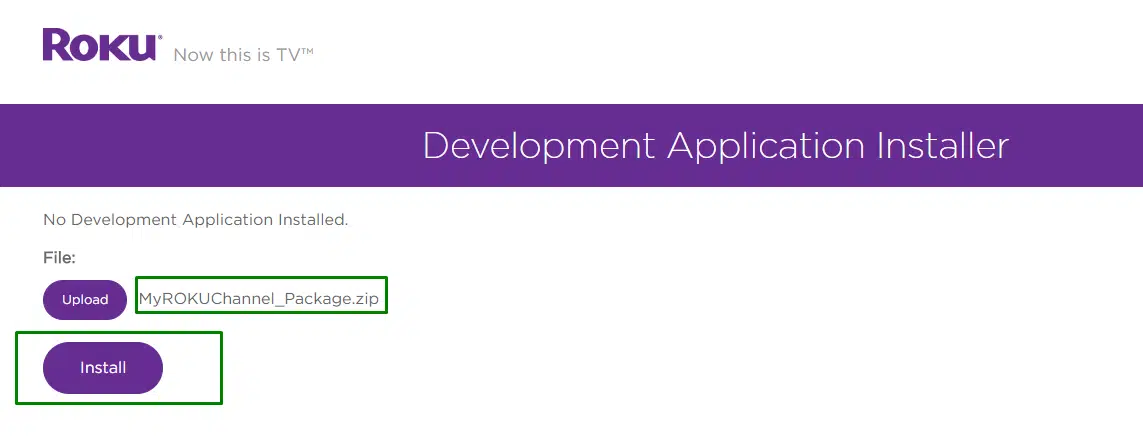
9. It should now show something similar to the screen shown below after successfully installing IPTV Smarters to your Roku Device.
10. IPTV Smarters should now automatically start on your Roku Device and the IPTV Smarters Channel Logo will now appear on your Home Screen
You have successfully installed IPTV Smarters on your Roku Device, and are now ready to login and set it up!
IPTV Smarters Setup Instructions:
- Open the IPTV Smarters app and accept the Terms of Service
2. On the next screen you will be asked to Add a New User, click the “+”
On the next screen select “Login with Xtrtem Codes API” and enter the information as shown below:
Any Name: Enter anything here
Username: Enter the username show in your Client Portal or that we send to you at signup.
Password: Enter the password we sent you
http://url_here.com:port: Enter this URL: http://cord-cutter.net:8080
Click ADD USER and you are now ready to start watching.
If you get an “Invalid Details” error after clicking ADD USER, look closely at the username and the URL fields and make sure that the information entered is correct. For some reason IPTV Smarters sometimes has a bad habit of inserting spaces between characters all on its own, especially after dots ( . ) .
Installing Other IPTV Players in Roku
We are not aware with any other IPTV players that have been developed for Roku Devices, but if any are or do become available the initial installation process would be the same as that for the IPTV Smarters installation, up until step 2, at which point you would substitute the download link for the app you want to install for the IPTV Smarters download link, then complete the rest of the installation process and setup your application.