Windows Computers and Xbox
There are several apps available for using our service on Windows Computers and Xbox, such as My IPTV Player, just recently IPTV Smarters released a version for Windows too. There are others to choose from, but these 2 work quite well.
My IPTV Player
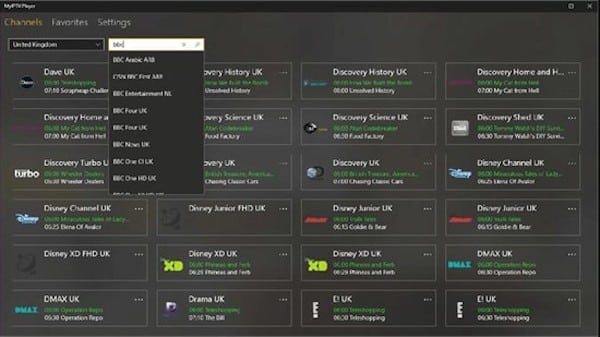
You can install the My IPTV App from the Microsoft Store.
Use this link to Install the App: My IPTV Player
After you have installed My IPTV Player, follow these instruction to set it up:
- Go to the Settings section and click the Add new playlist and EPG source.
- Load the M3U link we provided you with in the Remote channel list URL field. Then, give it a name in the Remote Channel List Name field, click Add remote list, and return to the Settings area.
- Select the channel playlist by name from the menu and click Refresh.
Access the Channels section and click a channel to watch it live.
You can also record videos from channels and download video-on-demand files, filter channels by type so you can locate them easier, add and manage favorites, as well as view program guides for specific channels.
If you share your device with other family members, it’s possible to hide adult channels or set up a PIN to lock the app and prevent it from playing any channels.
MyIPTV Player also has a backup measure prepared in case certain videos can’t get played. It has an integrated feature for using the VLC media player.
IPTV Smarters Pro
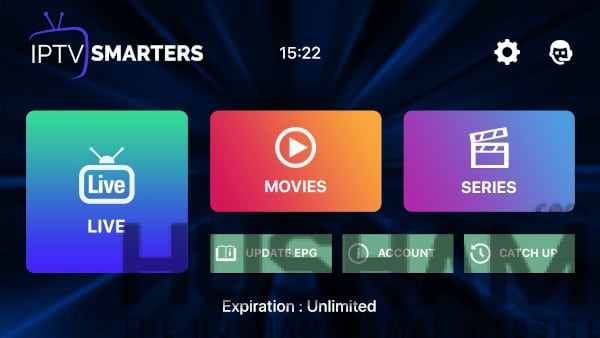
You can download the IPTV Smarters Pro directly from their website, here: IPTV Smarters Pro Windows Download.
- After downloading the IPTV Smarters Pro install file, click the file and follow the prompts to install it.
- Open the App and it will prompt you to create a new account and ask for login details.
Login Instructions:
Any Name: Enter anything here
Username: Enter the username we sent you at signup
Password: Enter the password we sent you
http://url_here.com:port: Enter this URL: http://cord-cutter.net:8080
Click ADD USER and you are now ready to start watching.
If you get an “Invalid Details” error after clicking ADD USER, look closely at the username and the URL fields and make sure that the information entered is correct. For some reason IPTV Smarters sometimes has a bad habit of inserting spaces between characters all on its own, especially after dots ( . ) .

